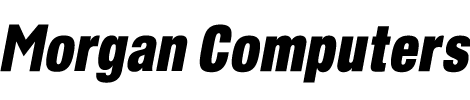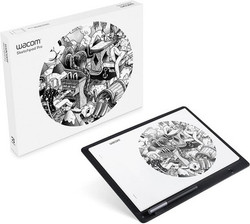Wacom - Best Drawing Graphics Tablet!
Sometimes these drawing tablets can be well thought-out but poorly executed. Thankfully Wacom have delivered a graphics tablet that is both well designed and executed.
The best thing about it is its simplicity. Once it’s unboxed all you need to do connect it to a laptop or PC and download Inkspace. A few simple steps and you’re good to go. It’s easy to take out and about because it’s lightweight, portable and doesn’t require a constant pc or laptop connection. Press the + button and the internal memory has enough space to save up to 170 drawings.
Manufacturer Description
Sketch on paper and immediately create digital versions on screen. First draw your creative designs with the pen on paper and then convert them to digital files by pressing the button on your Wacom Sketchpad Pro. This handy drawing graphics tablet for creatives provides you with a completely new and easy way of transforming your drawings from paper to screen.
Using the "+" button of the Wacom Sketchpad Pro when drawing on paper allows you to create different levels in your digital file. Pair that with the Wacom Inkspace software and your digital sketches are transformed on your PC in your desired format for further editing with your favourite software.
Draw when you're inspired. The lightweight and compact Wacom Sketchpad Pro enables you to immediately record your ideas wherever you are. It can store up to 170 drawings, including levels, which you can download at any time when needed.
Say good-by to your scanner. With the Wacom Sketchpad Pro you can continue to digitally work on your project.
Impressive, slim and compact. The Wacom Sketchpad Pro is available in genuine black leather and holds up to 80 sheets of paper. Thanks to its size you can simply take it with you and record your ideas wherever you are.
AUTOMATICALLY DIGITISE YOUR SKETCHES
Perfect for artists who already have a Wacom device (Intuos 5/Intuos Pro, Cintiq, Cintiq Companion) and are looking for a mobile sketching tool for their workflow which automatically digitises their sketches
BUILT FOR MOBILITY
Sketch and draw anywhere using included Finetip Pen or optional Ballpoint Pen (not supplied). Lightweight and easy to use, pop it in your laptop sleeve or backpack.
LOADED WITH INKSPACE SOFTWARE
Captures drawings in raster or vector formats using Inkspace software. Includes Inkspace Basic (free) with Wacom ID.
IMPORTANT SPECS
Includes Wacom Finetip Pen (gel ink) preferred by artists. Active area is size of A4 paper. Captures drawings in raster or vector formats using Inkspace software. Compatible with Windows.
Wacom How-to's
How to setup your Wacom Sketchpad Pro
Step 1
Plug the USB cable to your Sketchpad Pro and any power source until LED light turns green, indicating its fully charged.
Step 2
Download and install the Wacom Inkspace app on your desktop.
Step 3
Follow setup step-by-step instructions in the Wacom Inkspace app on your desktop.
How to pair your Wacom Sketchpad Pro via Bluetooth
Download the Wacom Inkspace app on your Windows device and follow the step-by-step instructions. To turn on BT discoverable mode, press and hold the button until the LED blinks blue. The LED will turn off briefly before it starts blinking.
How to save a sketch and create layers
Make sure your Wacom Sketchpad Pro is powered on whenever you sketch. When you are finished sketching, press the button and your sketch will be saved. If you want to create a layer, double-click the button. When you finish sketching, press the button to save the page as a layered file.
How to transfer a sketch to the Wacom Inkspace
If you are connected via Bluetooth to your device then the sketch will be transferred automatically. If your sketch doesn’t appear in the Library after a few seconds, try pressing the button again.
Specifications
System Requirements
Windows 10 or later
Bluetooth
USB Port
Internet Access for Inkspace software download
***Important Note: No smartphone, tablet or Mac compatibility***
What's included
Wacom Sketchpad Pro
Wacom Paper 40 A4 Sheets
Wacom Stylus Pen (with FineTip refill)
FineTip Refill x 3
Refill Remover Tool
Micro USB Lead
Quick Start Guide
Our Specialist view of the Wacom Sketchpad Pro Wireless Drawing Tablet
What we think of the design:
It shouts premium! Even the packaging suggests this is a product you’d pay top dollar for. Opening the box we were presented with the digitiser or graphics tablet, the Wacom Sketchpad Pro, fronted and backed with real leather. Our initial impression was that of an executive toy, more at home in a large office but after a little while it made more sense. Wacom also supply a 40 page A4 pad, a Wacom stylus pen with 3 additional refills and a micro USB lead to connect to a Windows PC. Overall it seems Wacom gives you everything you need, especially if you consider yourself creative.
What’s good about it?
Sometimes these drawing tablets can be well thought-out but poorly executed. Thankfully Wacom have delivered a product that is both well designed and executed. The best thing about it is its simplicity. Once it’s unboxed all you need to do connect it to a laptop or PC and download Inkspace. A few simple steps and you’re good to go. It’s easy to take out and about because it’s lightweight, portable and doesn’t require a constant pc or laptop connection. Press the + button and the internal memory has enough space to save up to 170 drawings. It’s a brilliant addition to most people’s set ups.
Are there any drawbacks?
By no means is this a reason not to choose the Sketchpad Pro, but its lack of smartphone or tablet compatibility is probably the biggest drawback the drawing tablet has. This doesn’t stop you using the Sketchpad Pro on the go but it does mean you can’t do anything with drawings until you have access to a laptop or PC.
Are there alternative products available?
The drawing and graphics tablet market has so many different types of tablets it’s difficult to know where to start, especially given they range in price from the low teens in to the thousands but Wacom is certainly one of the more recognised names.